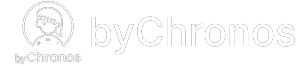Managing package cards
Using package cards can help boost your sales and drive recurring visits from your customers by bundling your services into a membership that can be redeemed on each visit. Here's how you can set up package cards:
Creating a package card

- Navigate to Marketing > Package Cards.
- Click New.
- Fill in the following information:
- Card Name: A name to identify the card.
- Price: The price of the card when purchasing.
- Total Sessions: The total amount of times this card can be redeemed.
- Valid Period Days: The validity period of the card after it is purchased, e.g. 90 would mean the card expires 90 days after the customer purchases it.
- Sales Commission: The rate used when calculating the commission earned for staffers.
- Package Service: Click Edit and select an existing service to attach to the card
- Click Save.
Updating a package card
Please follow the steps below if you wish to update any information or delete a package card.
- Navigate to Marketing > Package Cards.
- Click Edit for the card you would like to update.
- Change any of the fields as desired.
- Click Save.
Note: Updating or deleting a card won't affect the customers who have purchased the previous version of the card. Those will retain the same service, validity period, and number of sessions.
You are now ready to use your package cards! Please see our other article on how to sell and redeem these cards.