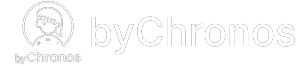How do I set up staff logins?
Assigning a staff member a role will grant them different permissions and allowable actions when they log into their account for byChronos Manager or byChronos Flex apps. Here's how you can set this up for your staffers:
For new staffers
- When creating a new staff member, fill in their information (most importantly phone number and email).
- In the Permission Level section, click the input box and select the desired role for this staffer and click Save.
- Click Save to finish creating the staffer. They will then receive an invitation email for byChronos. This email will provide them with the credentials that are needed to login to the byChronos apps.
- The staffer has now successfully been created as a byChronos user. They can login to byChronos Manager or byChronos Flex in one of two methods:
- Email: use the credentials provided in the email to login.
- Phone (recommended): Click on Phone during login, enter the staff member's phone number, click Send Code, and use the given code to login.
For existing staffers
- For an existing staffer, please confirm their information and make sure that a phone number and email has been included.
- In the Permission Level section, click the input box or the Change button and select the desired role for this staffer and click Save.
- Click Save to update the changes you made to the staffer. The staffer will receive the invitation and is now able to login to the byChronos apps.
- If you would like to update the permissions of an existing staffer, you can repeat steps 2 & 3.