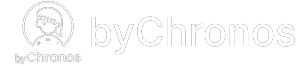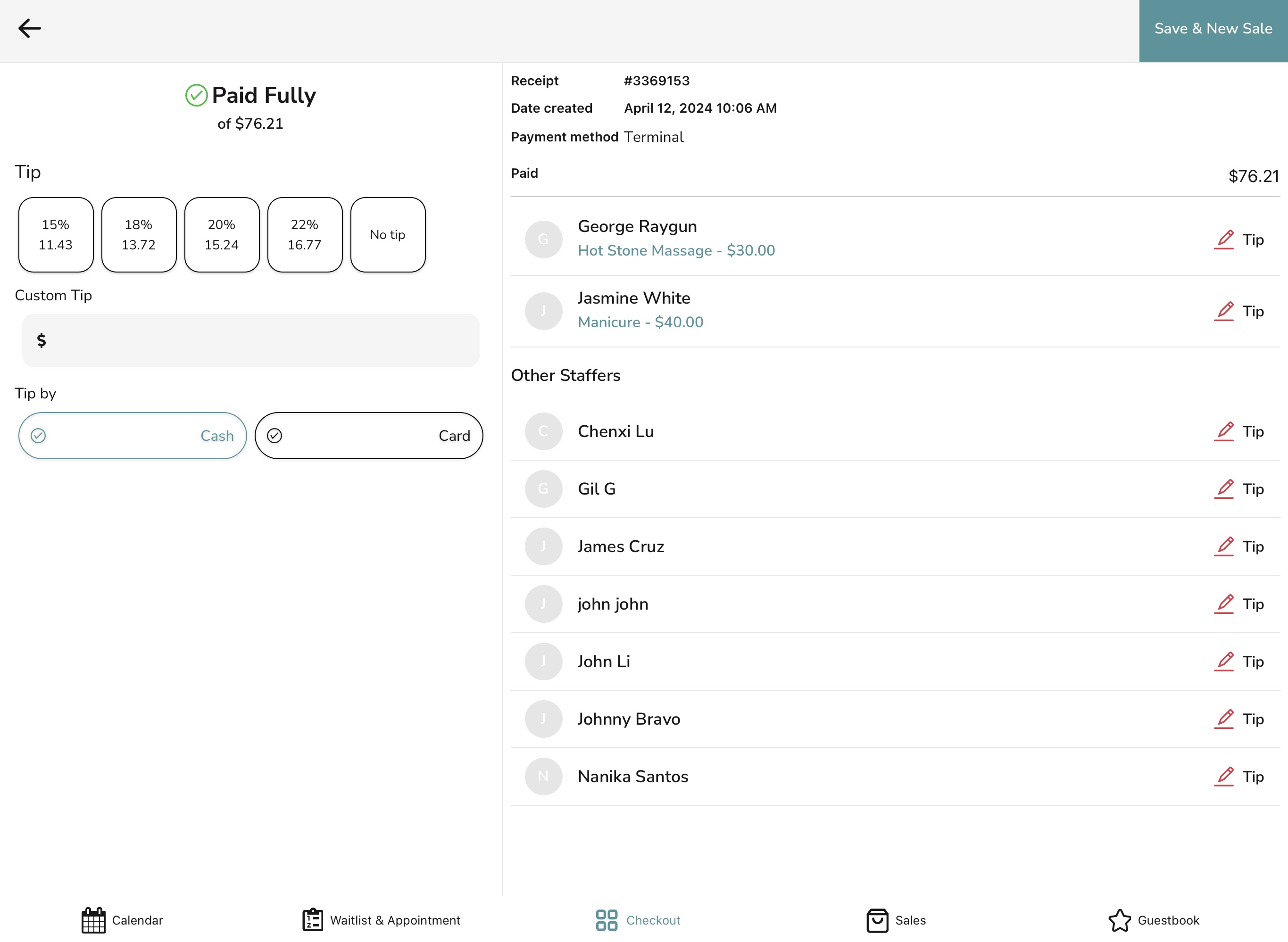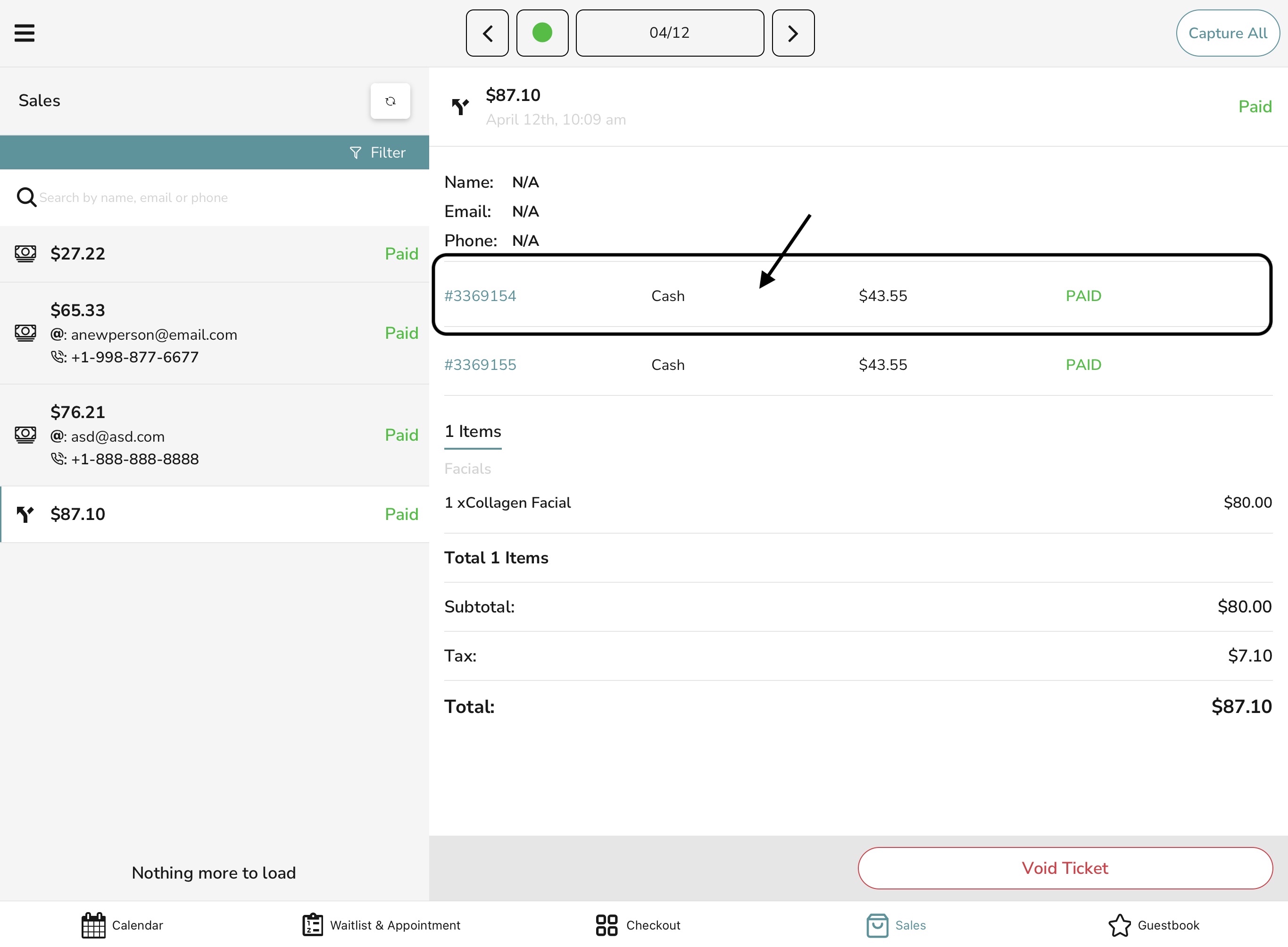How do I add and adjust tips?
Knowing how to apply tips to your completed sales is important as it ensures that your staff is properly compensated for the services that they've completed. There are two different ways that you can add tips:
Adding tips directly after sale:
- After payment has finished processing, you will be greeted with the tip interface as seen below:
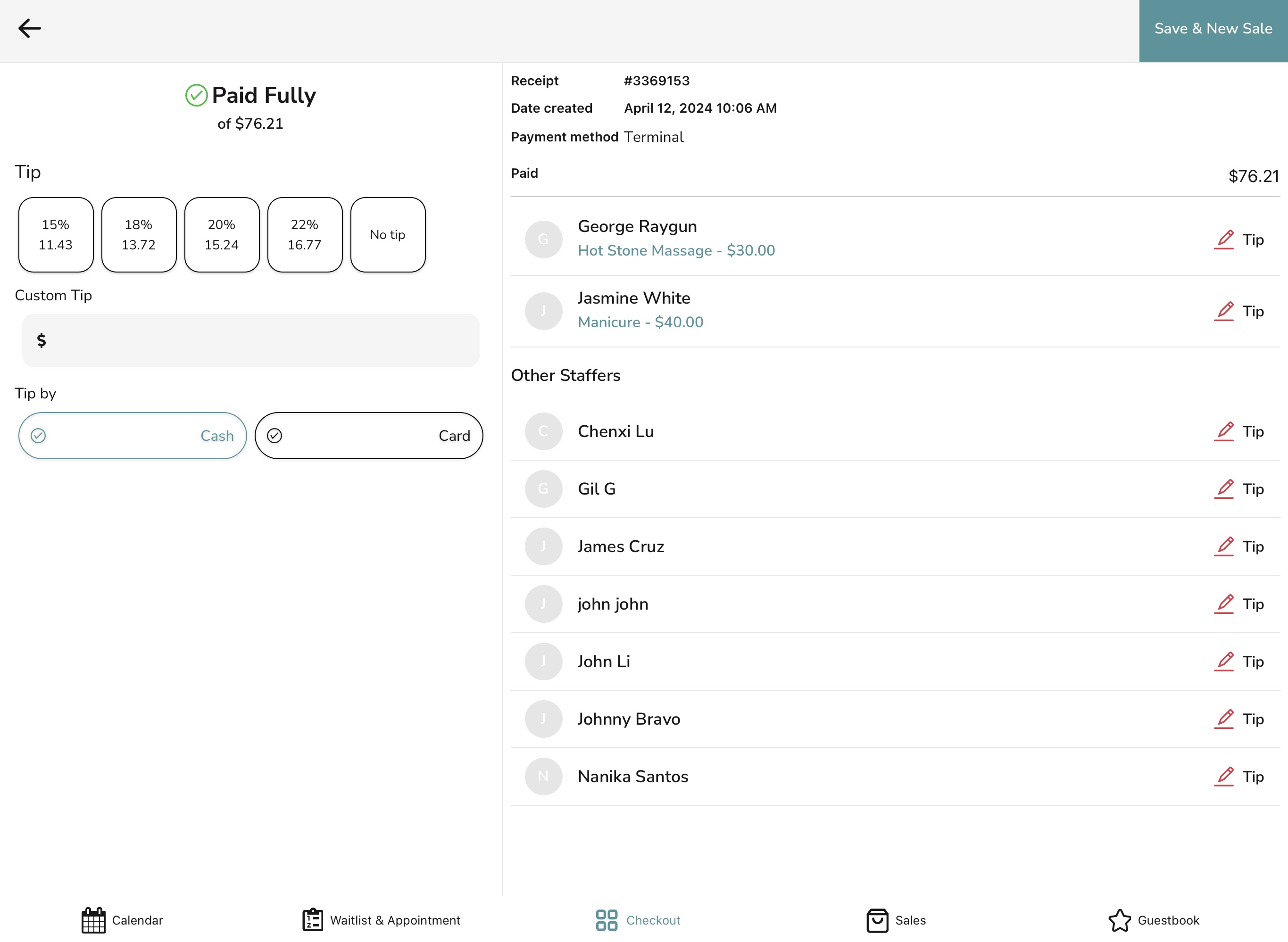
- From here, you can select the total tip amount on the left using the suggested tip amounts or entering a custom amount (note the suggested amounts are set up in Settings > Checkout > Tip Suggestions). You can also select the payment method to tip by, such as Cash or Card (card will only show if the transaction was paid by a card).
- After the total tip amount has been selected, that tip will automatically be allocated to the staffer(s) that was assigned to the service(s) in the sale. If multiple staffers were included, then the tip will automatically be split based on the percentage of each staffer's contribution to the total sale (e.g. if two people completed a $30 service, then it will be a 50/50 split). If you do not want this automatic allocation, you can choose manually select a tip amount for a specific staffer. The Other Staffers list shows your entire staff in case you need to allocate tips to someone that provided a service that was not paid for in the sale.
- Once you are done, click Save & New Sale at the top right. You can also click this button without adding any tips to skip this whole process if you wish to add tips at a later time.
Adding tips through tip adjustment:
- Navigate to Sales and click on the sale that you wish to add tips to. You will see this interface on the screen:
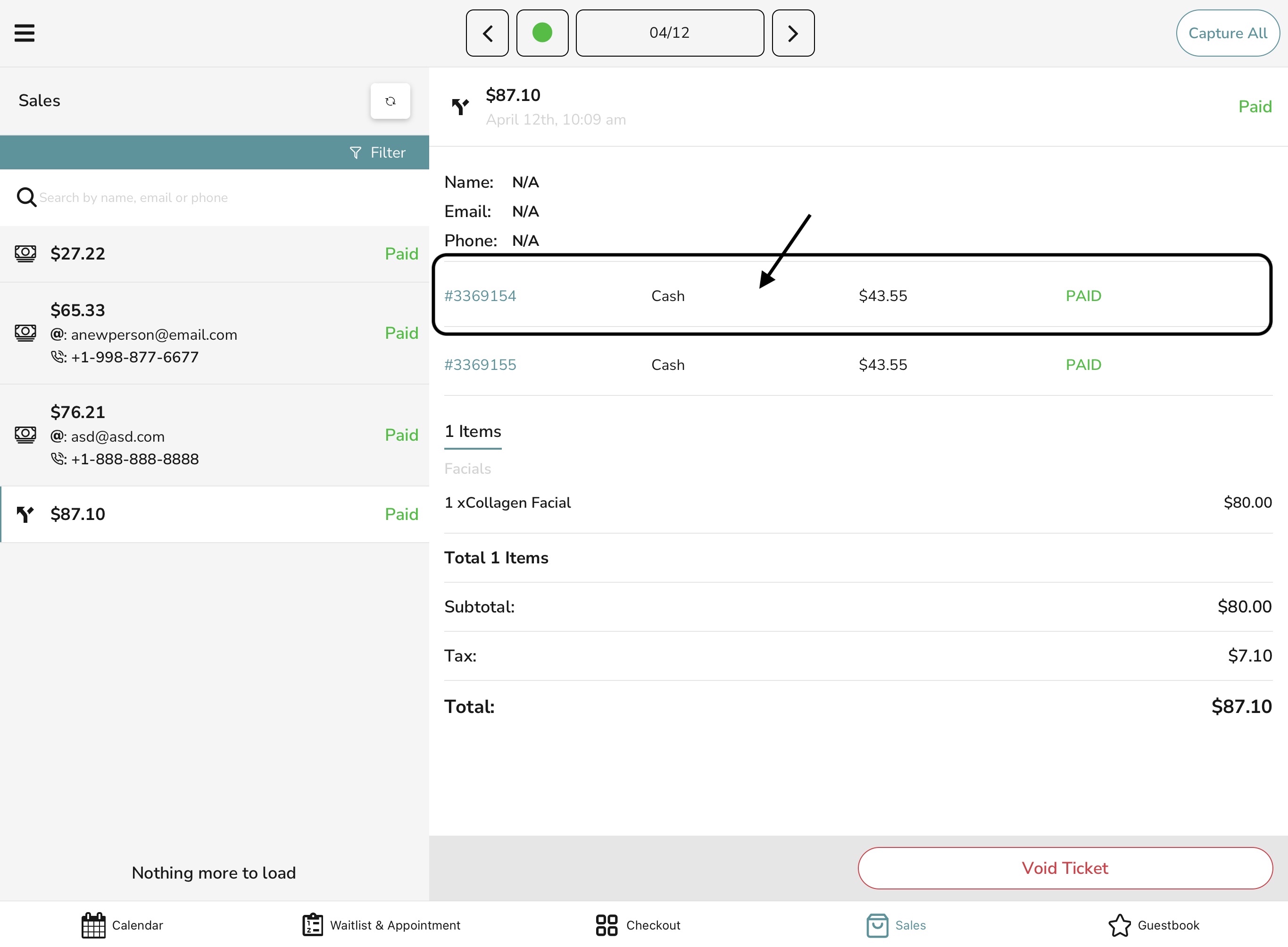
- Click on the transaction row and then click on Adjust Tip. You will be greeted with the same tip interface as before. Please note that each transaction is tippable, so if the sale has multiple payment transactions, you need to repeat this process in order to add tips for each one.
All tip payout information for each staffer can be found in Reports > Staff.